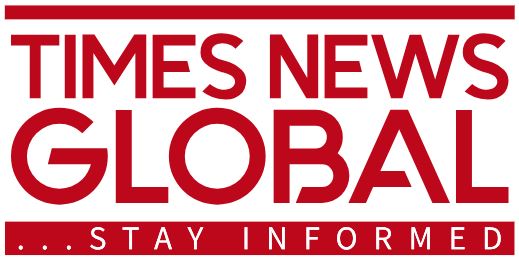Tech
YouTube’s Privacy Feature Explained: How to Manage Your Search History Safely
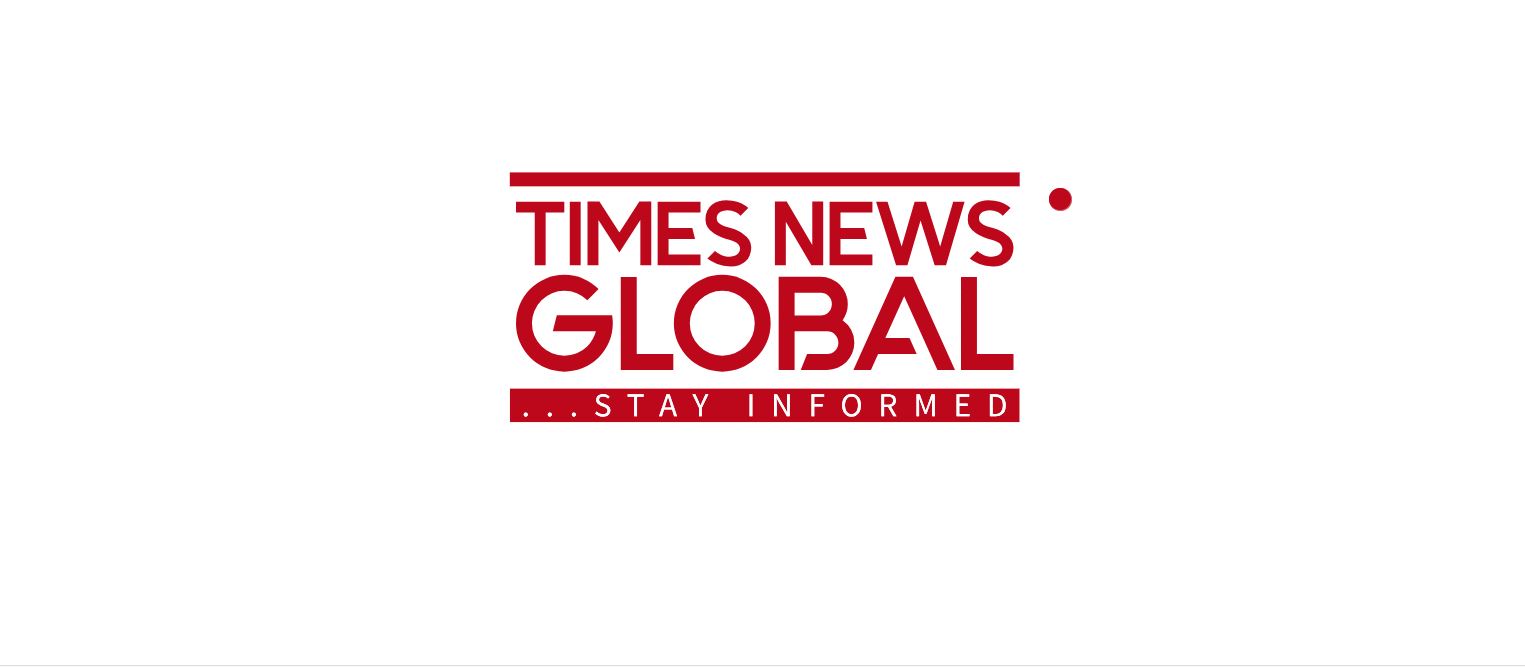
YouTube, the popular video streaming platform, has recently come under scrutiny after cricketer Riyan Parag‘s search history allegedly went viral. The incident has highlighted the importance of managing one’s search history on the platform, especially for individuals in the public eye.
Managing your YouTube search history can be crucial in maintaining privacy and avoiding any potential embarrassment. Whether you are a celebrity or an average user, it is essential to know how to control what others can see about your viewing habits.
If you are accessing YouTube on a desktop, you can easily view and manage your search history by visiting the My Activity page. From there, you can either review your search history or choose to pause it altogether, preventing YouTube from recording your searches.
For mobile users on Android or iOS devices, the process is equally straightforward. Simply navigate to your profile settings, select ‘Manage all history,’ and disable the search history option. This will effectively pause YouTube from tracking your search activity.
Deleting your YouTube search history is also an option for users concerned about their privacy. On a computer, you can access your search history through the My Activity page and choose to delete specific entries or clear your entire history for a fresh start.
Mobile users can take similar actions by accessing the search icon on the YouTube app, where they can remove individual search entries or clear their entire history with ease.
YouTube reassures users that their search history is not saved while using the incognito mode. This feature provides a level of privacy by not storing any activity data, making it ideal for viewing content discreetly.
However, recent reports have raised concerns about the potential misuse of incognito data by Google. Despite this, the incognito mode remains a reliable option for users seeking private browsing experiences on YouTube.
To enable incognito mode on the YouTube app, users can simply tap on their profile picture and select the ‘Turn on Incognito‘ button. This will ensure that their search history is not being tracked during their browsing session.
For desktop users, activating incognito mode is just as easy. By accessing the web browser’s settings and opening a new incognito window, users can enjoy a personalized YouTube experience without their search history being recorded.