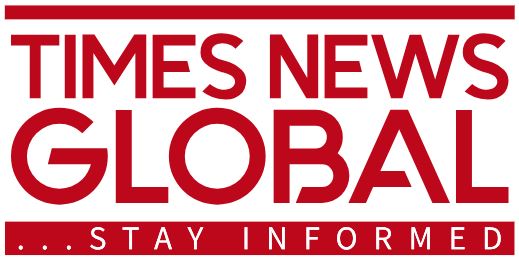Tech
Essential Tweaks to Personalize Your Apple TV Experience
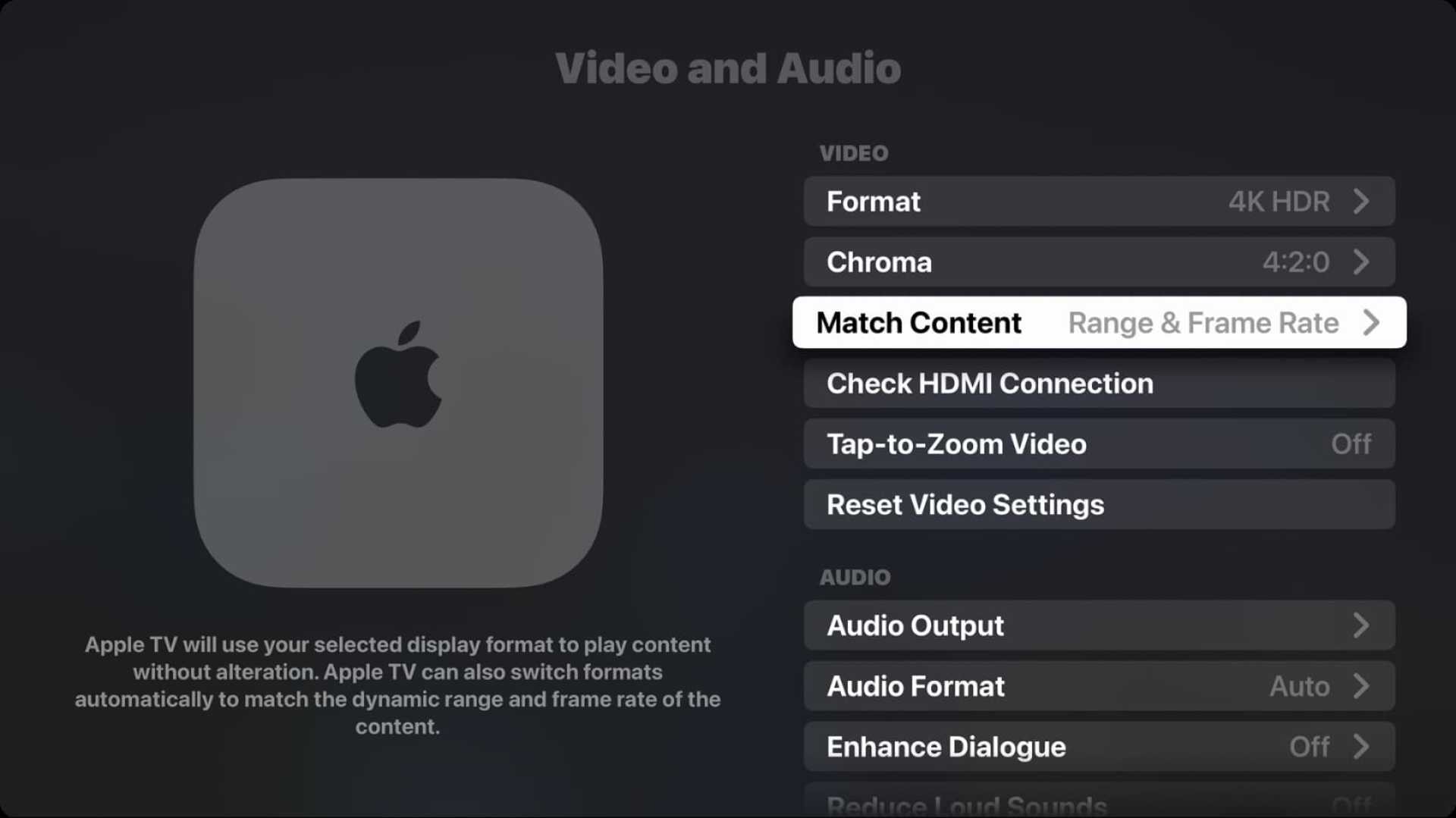
Cupertino, CA – Apple TV users can enhance their viewing experience in just 15 minutes by adjusting specific settings. From remapping the Siri Remote to calibrating audio and video outputs, these tweaks allow for a more tailored usage of the multimedia device.
Begin by ensuring that the Siri Remote functions properly. Head to the Settings app and navigate to the Remotes and Devices section. Here, users can speed up or deactivate the remote’s touch surface based on personal preference. Additionally, you can remap the TV button to direct you to the Home Screen, making it easier to switch between apps.
Another handy feature is the ability to control your TV through the Siri Remote. Within the Home Theater Control section of Settings, toggling the Turn On Your TV with Your Remote option allows for a unified remote control experience, reducing the need for multiple remotes.
The built-in TV app integrates with numerous third-party streaming services like Disney+, Max, and Hulu. By adding these services, users can create a universal viewing queue within the app. This simplifies access to content without switching between different applications.
For those looking for improved audio quality, setting up HomePod as the default audio output is recommended. Under Video and Audio in the Settings, users can connect their HomePod or stereo pair to enhance the overall sound experience, especially for movies and TV shows.
Color calibration and wireless audio sync can also be vital for optimal television output. Access the Calibration section in the Video and Audio menu to ensure that colors are displayed accurately and that the audio is synchronized with the visual content.
Users can also rearrange apps on the Home Screen for easier access. By making app icons jiggle, they can reposition them or group similar apps into folders.
To enhance navigation for users who struggle with identifying selected apps, enabling the High Contrast option in the Accessibility settings creates a noticeable white border around active icons.
For privacy, it is essential to manage which iCloud photos sync to the Apple TV. Under Users and Accounts, users can decide to sync their entire photo library or only specific shared albums.
When not in use, the Apple TV can display beautiful screen savers. Within the Screen Saver settings, users can choose from various visual options, including stunning aerial views or personal photo slideshows.
To prevent unauthorized access for screen mirroring, users can modify AirPlay settings to limit access to their Apple TV. Choices include allowing everyone, only people on the same network, or restricting access to only those sharing the household via the Home app.
By following these simple adjustments, Apple TV users can make their viewing experience more efficient and enjoyable.