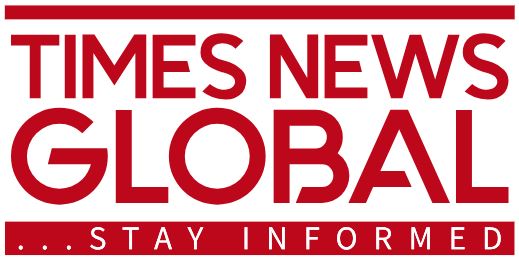Tech
8 ways to Speed Up Your Internet Speed
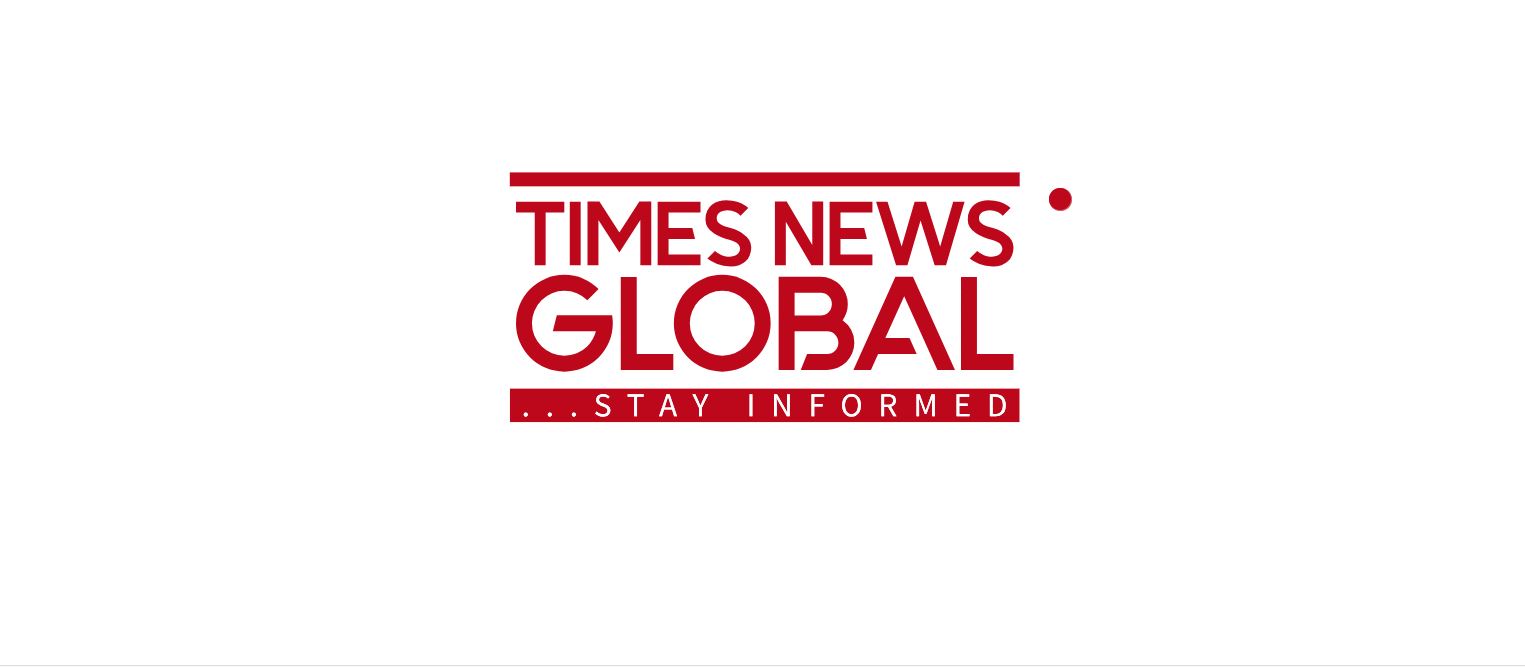
Improving your internet speed can involve several hardware, software, and network adjustments. Here are effective strategies:
1. Optimize Your Router
- Update and Reboot: Regularly update your router’s firmware and reboot it to clear cache and improve performance.
- Placement: Place your router in a central, open location away from obstructions and interference sources like microwaves or baby monitors.
- Change Wi-Fi Channel: Switch to less crowded Wi-Fi channels to reduce bottlenecks. You can use apps to analyze channel congestion.
- Use Extenders or Mesh Systems: Add a Wi-Fi range extender or install a mesh system to improve signal strength across your home.
2. Upgrade Your Internet Plan
- If your current plan doesn’t meet your household’s bandwidth needs, consider upgrading to a higher-speed plan. Fiber-optic connections are preferable for faster speeds.
3. Reduce Network Congestion
- Limit the number of connected devices during high-demand activities like streaming or gaming.
- Turn off internet-connected devices when not in use and exit bandwidth-intensive apps after use.
4. Use Wired Connections
- Connect devices directly via Ethernet cables for faster and more stable connections compared to Wi-Fi.
5. Address Bandwidth Throttling
- Use a VPN to bypass ISP throttling if applicable. Choose reliable paid VPNs for better speed and security.
6. Maintain Devices
- Regularly update device software, drivers, and antivirus programs to ensure optimal performance.
- Clear browser cache and cookies, and restart devices periodically.
7. Troubleshoot Slow Speeds
- Run speed tests (e.g., fast.com) to check if your connection matches your ISP’s promised speeds.
- Contact your ISP if speeds are consistently lower than expected, or consider switching providers.
8. Manage Heavy Bandwidth Usage
- Turn off video during video conferencing when unnecessary.
- Avoid simultaneous high-bandwidth activities like streaming, gaming, and large downloads on multiple devices.
By following these steps, you can significantly improve your internet speed for smoother browsing, streaming, and gaming experiences.
How can I test my internet speed accurately
To test your internet speed accurately, follow these steps:
1. Choose a Reliable Speed Test Tool
Several trusted tools are available for measuring internet speed:
- Fast.com: Simple and automatic; measures download speed quickly without requiring clicks.
- Ookla Speed Test: Offers customizable options like server selection and archived results for account holders.
- Google M-Lab: Accessible via Google search; provides straightforward results but publishes test data publicly.
- TestMy.Net: Allows detailed testing with options for download/upload sizes and automated tests over time.
2. Optimize Testing Conditions
To ensure accurate results:
- Test during off-peak hours to avoid network congestion.
- Disable VPNs, as they can slow connections.
- Minimize network usage by disconnecting other devices or closing bandwidth-heavy apps.
3. Use Wired Connections
For the most precise measurement, connect your device directly to the router via an Ethernet cable. Wi-Fi tests may be less reliable due to signal interference.
4. Run Multiple Tests
Internet speeds fluctuate throughout the day. Conduct tests at different times and locations in your home to get a comprehensive view of performance.
5. Advanced Options
For continuous monitoring:
- Use tools like “Netspeedmonitor” or Iperf for extended tracking and analysis of upload/download speeds over time.
Following these steps will help you accurately measure your internet speed and identify any issues with your connection.
Apps that consume a lot of bandwidth
Here are some common apps that consume significant bandwidth:
Video Streaming Apps
- YouTube: Known for high data usage due to video streaming, especially in HD or 4K quality.
- Netflix: Streaming movies and TV shows in high resolution consumes substantial bandwidth.
- Twitch: Live streaming of gaming content also requires a large amount of data.
Social Media Apps
- Instagram: Heavy use of images and videos, particularly uploads, makes it a bandwidth-intensive app.
- Facebook: Video autoplay and image-heavy feeds contribute to its data consumption.
Cloud Storage and Backup Apps
- Dropbox: Online backups and file synchronization can use considerable bandwidth, especially when uploading large files.
- Google Drive: Similarly, syncing files between devices consumes significant data.
Communication Apps
- Skype and VoIP/Video Conferencing Apps: Real-time video calls and conferencing can take up a large portion of bandwidth.
Web Browsers
- Google Chrome and UC Browser: Browsing graphically rich websites or downloading content can lead to high data usage.
Gaming Applications
- Online multiplayer games and platforms like Steam often require substantial bandwidth for downloads, updates, and gameplay.
Understanding which apps are consuming the most bandwidth can help manage network resources effectively.