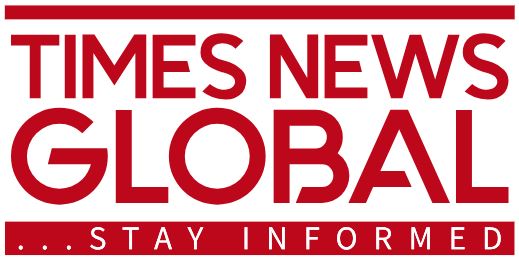Tech
Gmail Celebrates 20th Anniversary with Tips on Finding Lost Messages
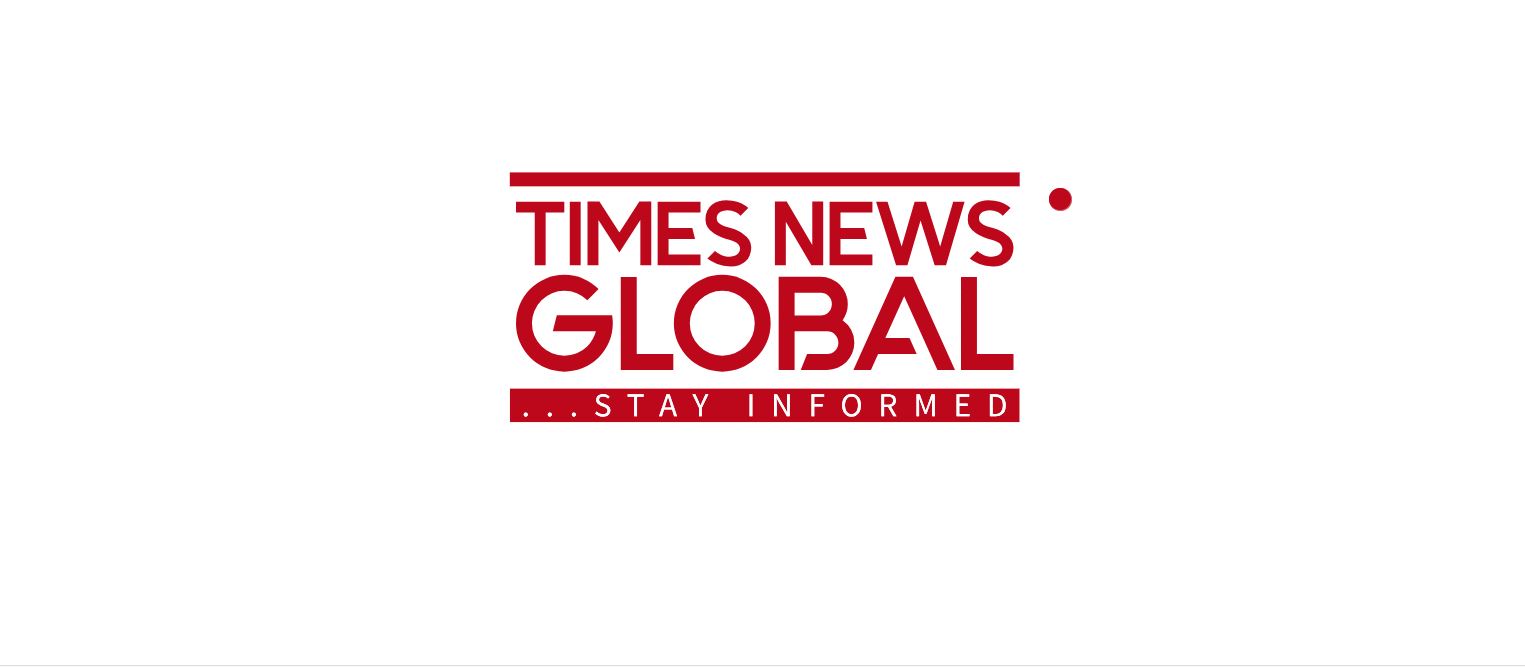
Gmail, the popular email service platform, recently marked its 20th anniversary, reflecting on its tremendous impact on online messaging. From the humble beginnings of around 50 to 60 messages storage capacity, Gmail has evolved to offer users a vast storage limit of up to 13,500 messages. This significant growth has made Gmail a widely relied-upon platform by millions of users worldwide.
One of the key advantages that Gmail brought to its users was the elimination of the need to constantly clear out inboxes due to the ample storage space it provided. This convenience allows users to retain a large number of emails in their accounts, saving them from the hassle of regular inbox maintenance.
However, the abundance of emails stored in Gmail accounts can sometimes lead to difficulties in locating specific messages, especially when they are buried under thousands of other emails. To address this challenge, Gmail has shared some helpful tips to assist users in finding important emails related to work, school, or other purposes.
When using a PC, Gmail Help suggests several common fixes to explore when searching for missing messages. Users are advised to check their archived, deleted, or spam inboxes as Gmail may have redirected certain emails there. To locate these emails on a computer:
- Open Gmail on your web browser.
- Click the down arrow in the search box.
- Select Mail & Spam & Bin from the All Mail drop-down menu.
Another common scenario is Gmail filtering emails, which can cause important messages to be sorted into different categories. Users can follow these steps to find filtered emails:
- Access Gmail in your browser.
- Click on Settings and then go to See all settings.
- Navigate to the Filters and blocked addresses tab.
- Identify filters that may have actions like ‘Delete it’ or ‘Skip inbox’ and edit or delete them accordingly.
For users who have set up email forwarding in Gmail, it’s essential to ensure that emails are being forwarded correctly to avoid missing important messages. Instructions for checking the forwarding settings in Gmail are as follows:
- Open Gmail in your browser.
- Access Settings and select See all settings.
- Go to the Forwarding and POP/IMAP tab to verify forwarding configurations.
- Make sure to save changes after adjusting the forwarding settings to prevent email redirection issues.
In cases where Gmail messages are being read on third-party applications like Microsoft Outlook, users are advised to review the application’s settings to ensure emails are properly synchronized and accessible. These instructions are applicable to both PCs and mobile devices, including iPhones, iPads, and Android devices.
When searching for missing emails on mobile devices, Gmail Help recommends using search operators in the Gmail app to refine the search results and locate specific messages efficiently. By entering ‘in:anywhere’ in the search box and providing relevant information such as the sender’s name or the email subject, users can narrow down the search and find the desired emails.
If users are unable to locate their emails, it is possible that the messages have been in the spam or deleted inbox for an extended period. Gmail has a policy of permanently deleting messages in the Spam and Deleted inboxes after 30 days, underscoring the importance of promptly searching for specific emails before they are removed.