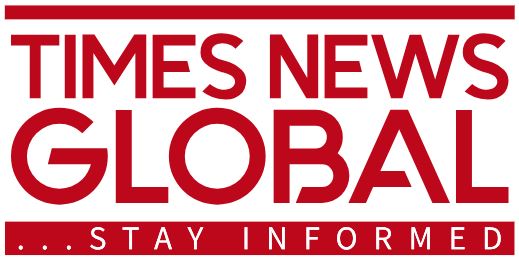Tech
iOS 18.6: Essential Tips for Your iPhone
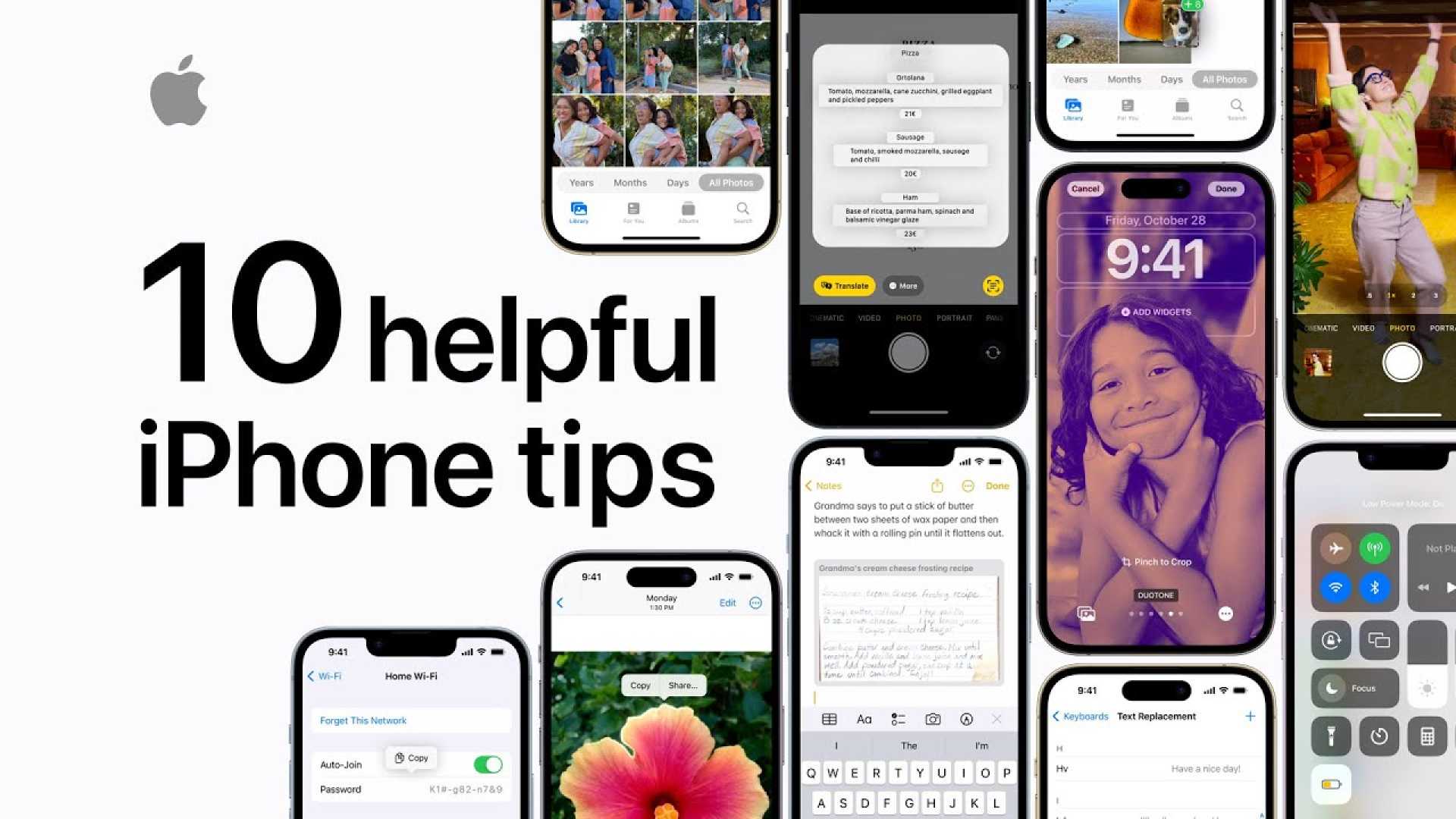
Cupertino, California — Apple recently released iOS 18.6, a maintenance update aimed at fixing crucial security bugs and glitches. This release comes just ahead of the anticipated iOS 26, which will introduce new features and a design overhaul this fall.
While iOS 18.6 does not unveil flashy new functionalities, it improves system security by automatically installing smaller patches as they are made available. This means zero-day vulnerabilities, like a recent WebKit flaw, will be addressed almost immediately without any user action required.
To set up automatic updates on your iPhone, navigate to Settings > General > Software Update. Enable “Automatic Updates” to receive future updates in the background. Additionally, users can turn on “Security Responses and System Files” to ensure critical updates are installed promptly.
The Mail app in iOS 18 now categorizes incoming messages, similar to Gmail. However, users inundated with emails may wish to disable these categories. To switch back to a single chronological view, access your Inbox, tap the three-dot menu, and select “List View.”
iOS 18 allows customization of the lock screen buttons. Users can replace the Flashlight and Camera icons with frequently used apps like ChatGPT or Snapchat. To make this change, press and hold the lock screen, select “Customize,” and choose your preferred applications.
Apple’s new notification prioritization helps manage alerts by filtering out low-value notifications and highlighting important ones. To enable this feature, go to Settings > Notifications and toggle on “Prioritize Notifications.” Select specific apps to categorize as high-priority.
To extend battery life, implementing “Optimized Battery Charging” is crucial. This feature learns your charging habits and maintains the battery around 80% during prolonged charging sessions. Users can activate this feature in Settings > Battery > Battery Health and Charging.
iPhone users have the ability to control app access to location services. By going to Settings > Privacy and Security > Location Services, you can adjust permissions based on need to minimize battery drain.
For enhanced privacy, Safari offers controls to halt cross-site tracking. To enable this, head to Settings > Safari and toggle on “Prevent Cross-Site Tracking.” Additionally, consider blocking all cookies for further protection.
These features, while straightforward, significantly enhance user control, privacy, and battery efficiency. As always, keeping software updated is key to enjoying a secure and optimized experience on your iPhone.